I am a bit of a Stoic, in the classic sense of the word.
At the risk of oversimplifying a complex philosophy, what I mean when I say this is that, in order to get the most satisfaction out of my life, I devote a certain amount of time and mental energy toward envisioning how things (anything, most things, some things) might go wrong, and how I’ll deal with it if it does.
This, I am told, is weird and counter intuitive and even sounds depressing to a non-trivial percentage of people (or at least a high percentage of vocal people), and I understand their reaction; I’ll admit this approach to the life’s daily events has a tendency to, let’s say, flatten the peaks of whatever high points come along during the day.
The flip side is that it also softens the blow of the low points, because I’ve mentally prepped myself for unfortunate events – often something far worse than what actually happens. (I have a pretty good imagination, so when I tell you I envision things going wrong, understand that I take things quite a bit further than “what will I do if I get a flat tire during rush hour?”
It may not work for everyone, but it works for me – in short, I make plans to deal with the worst that might happen, and as a result I’m generally pretty pleased with an otherwise unremarkable day: the house didn’t burn down, everyone’s healthy, and my kids didn’t run into traffic while I was getting the mail. Yay!
I will admit, there are downsides, the primary one being the fact I go through the day expecting people to, collectively, be kind of horrible.
But people aren’t entirely horrible – it’s possible they aren’t even mostly horrible – and when you prepare for the worst (as I do) and instead encounter the best, it’s worth talking about.
I want to tell you a story about people not being horrible, and how it’s changed the way I approach making stuff and putting it out in the world.
When HarperCollins published Hidden Things, I didn’t expect anyone to buy the audiobook rights – it rarely happens with first-time authors – and of course no one did.
But I still wanted an audiobook of Hidden Things to exist, so I asked the agent representing me for that book to ask HarperCollins for the audiobook rights back, once it was fairly clear nothing was going to happen on that front. They said yes, paperwork was signed, and it was done: I could do whatever I wanted with the rights, limited only by my finances and ability.
Now, I had the funds available to pay for the recording and production of an audiobook, but I didn’t like that option for two main reasons:
- I didn’t want to get bound up in some kind of financial bottom line with the project, where I only judged it “good” once I’d (for example) made as much money as I’d spent on the thing.
- It sounded boring.
So instead, I started up a Kickstarter to fund the audiobook development. (You can check out the video for the project over here.
The main reason I did this was because it meant I didn’t have to worry about the financial bottom line, because the project would be in the black from day one, thanks to backers who essentially “preordered” the audiobook through the kickstarter.
This gave me a tremendous amount of freedom, and I wanted to use that freedom to explore ideas that I believed in very strongly in theory, but which I hadn’t been able to test out where it really mattered.
Specifically, I wanted to release the audiobook in as many formats as a could, in ways that would make the story available to anyone, anywhere, without running into problems with Digital Rights Management and all that other “treat the customer like a criminal” bullshit the publishing industry does (because they didn’t learn anything from the music industry failing at the same thing, ten years previous).
In this, I took my cues from Cory Doctorow, who is something of an evangelist of the anti-DRM movement, and who makes all his books freely available for download off his personal website and yet still manages to pay the bills.
“DRM does nothing but punish honest people,” a paraphrased Doctorow might say, “so I’ll make it easy to get my stuff, no matter what, and prove ‘digital theft’ is a silly bogeyman in publishing, compared to the very real problems of inaccessibility and obscurity.”
Did I buy that? Here’s bit of my narration from that kickstarter video:
I plan to make this audiobook project a demonstration of the futility of DRM in today’s digital marketplace. I believe it is possible for a creator to ask a fair price for good work and receive that price from fans who believe in the work and want to support it.
I was pushing that line pretty hard, but you’ll notice that I was basically setting up the kickstarter to help make that happen. I didn’t say it in so many words, but the underlying message was something like this:
“Listen: if I have to pay for this myself, it’s going to go out as an audiobook, and that’s it. If the kickstarter funds it, and I know I’m not going to lose a bunch of money, then it’s happy fun peace love time in here.”
Yeah. That was me.
See, it all seemed to make sense to me, and as a reader/listener/consumer, I know first hand how much DRM infuriated and frustrated and insulted me.
But when you bring this argument up in publishing, there’s a some nodding and agreeable murmurs and then a WHOLE LOT of what I’ll call “expectation management,” and mostly it boils down to this:
“That’s a fine idea… if you’re Cory Doctorow,” they say. “Once you have a hundred thousand happy-mutant BoingBoing readers buying his stuff, even though he’s giving it away for free on his website, just to prove him right, then of course he can say DRM is bad and trusting people works better.”
And I understand that mindset – I really do. You can’t come into the publishing world with a horror novel and expect your career to describe the same basic arc as Stephen King: that would be stupid and unrealistic, but people still do that, every day, so you have agents and editors and publicists trying to help a new author understand they aren’t Stephen King. I get it.
But at the same time, this didn’t feel like a “you’re not Stephen King” situation. This wasn’t about the writer as much as it was about the readers – it wasn’t what a person could do, but what people would do.
In other words, I was pretty sure everyone who was telling me “that only works if you’re Doctorow” were wrong.
So I put my hand out, asked for some help, got it, and made the audiobook the way I wanted. I “gave it away for free” via a podcast that anyone could listen to, then remastered it and released it on Audible for what I suppose are normal audiobook prices, while continuing to make the free podcast available.
And I did more than that. Once the podcast was done, I put the whole thing up on Podiobooks. If you don’t know what Podiobooks is, it’s kind of given away in the name: audiobooks, in podcast format, and the thing with Podiobooks is, everything is free: listen all you want, and it doesn’t cost you a dime. More than that, the guys running the site even do the work of getting the stuff up on the iTunes as well, also for free.
Did you get that?
I had my book on Audible (US only, because of DRM), iTunes (ditto, I think), and Downpour (eventually) but I also had free podcast versions on my website and on Podiobooks AND AGAIN on iTunes (sitting there, free, right next to the pay remastered version).
Clearly, I’m not going to make a dime, right?
Not so.
Sales through Audible have been steady. I don’t get much of the proceeds, because everyone involved takes their cut first but, well… I don’t care – the whole project is in the black: I’m enjoying the “long tail” of digital sales, from day one. Given the option to buy something or just take it and walk off, people have been pretty nice and bought it. Yay.
But that’s not the thing I want to tell you about.
See, the people behind Podiobooks aren’t a charity. You can listen to everything for free, yes, but they do ask listeners to pay for the stuff they like. I’ve listened to Hidden Things over there, and about halfway through there’s a little reminder from the Podiobooks spokesperson saying:
“Hey guys, if you like this… you really ought to show that by giving the author something for all their work. We take a percentage, yeah, but most of it – a whopping eighty percent – goes to the author.
And then there’s a similar reminder at the end.
In short, there’s a tip jar. Just a tip jar and a reminder.
That tip jar and reminder has earned me more money than Audible by an order of magnitude – maybe several orders of magnitude; I’m kind of bad at math. It continues to earn me more, every month.
No DRM. No treating every customer like a potential criminal.
Expecting people to be awesome, and finding out that, by and large, they are.
I’m a believer.
In a few months, I’ll be releasing the last of the things funded by the Hidden Things kickstarter – an ebook + audiobook collection of short stories set in the Hidden Things world. It’s called Little Things. Again, released as a podcast, then put up everywhere, but still free if you want it that way, and available anywhere.
Because seriously: fuck DRM – I trust you guys.
You’re awesome.
Podcast: Play in new window | Download


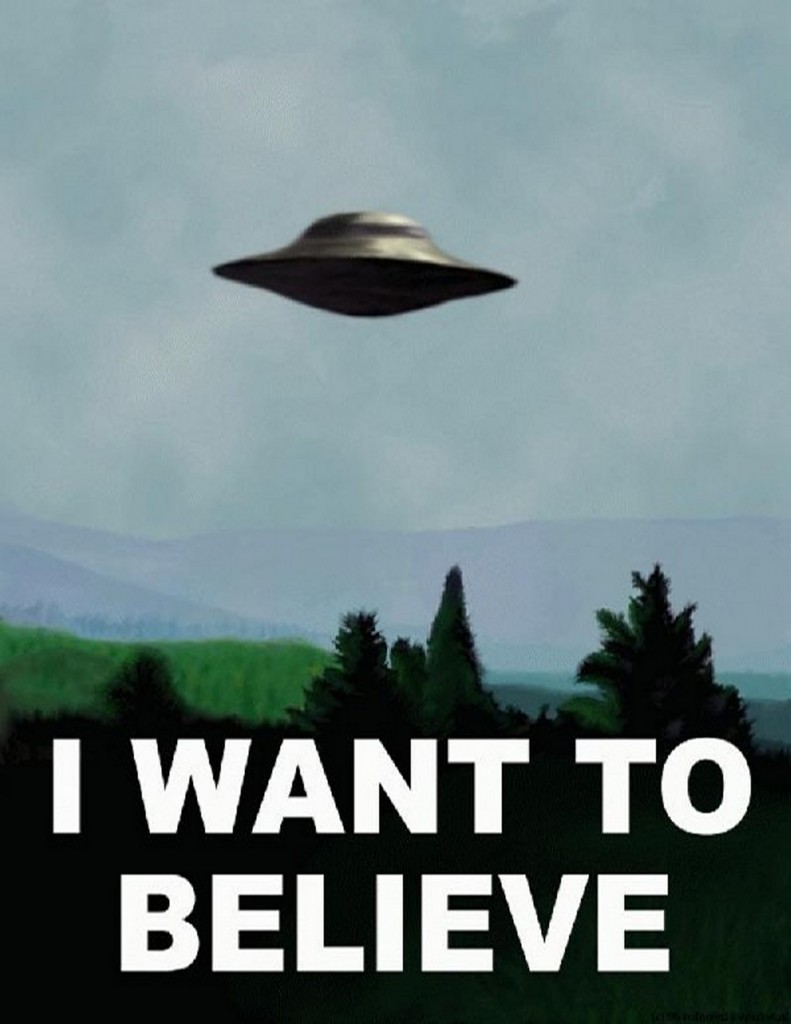

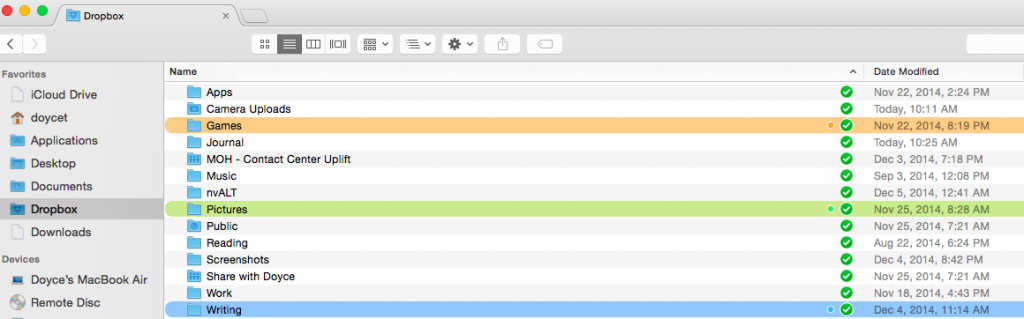
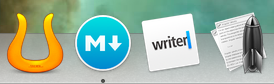
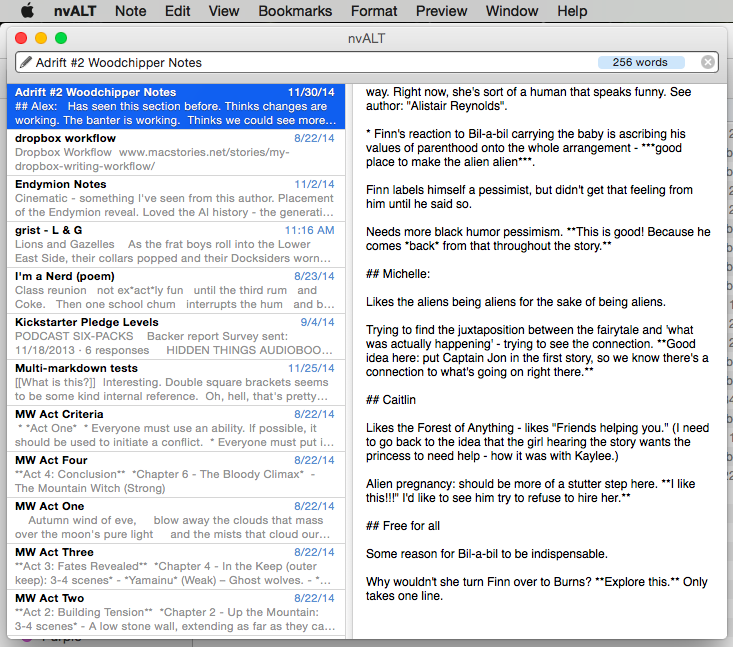
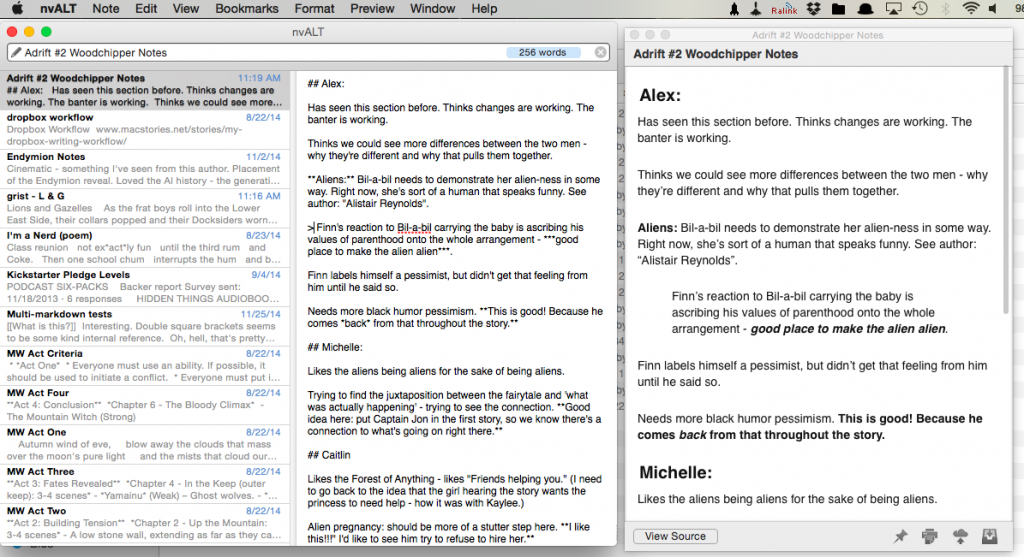
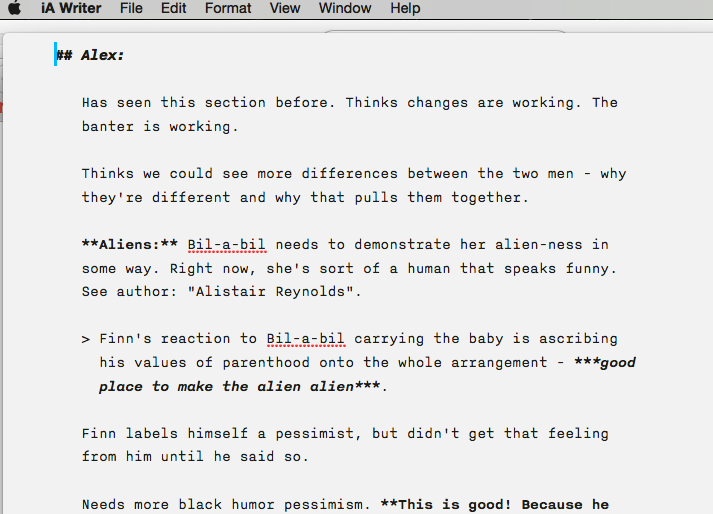
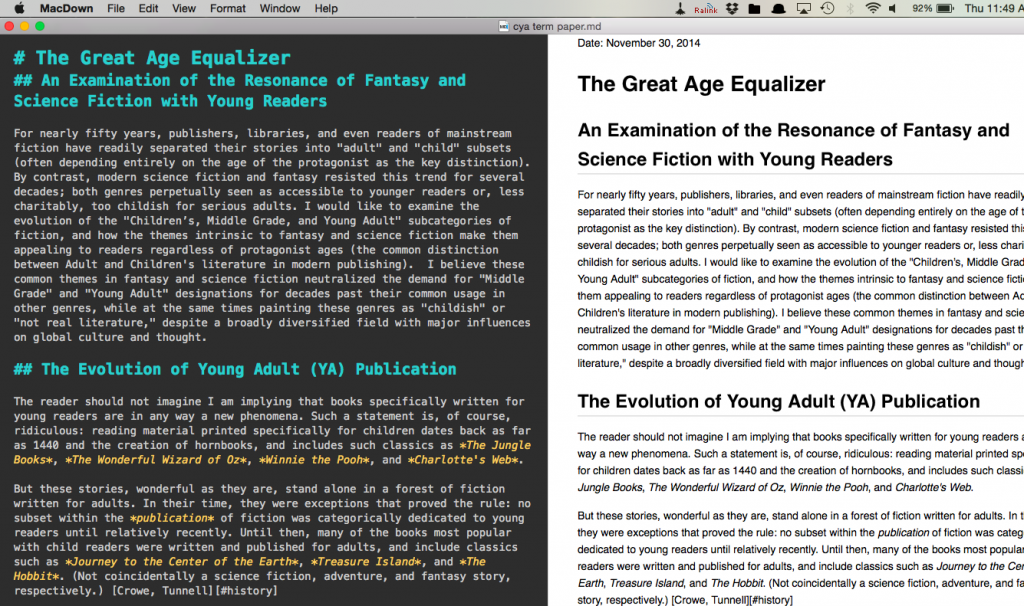
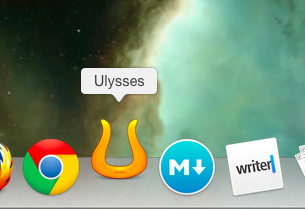
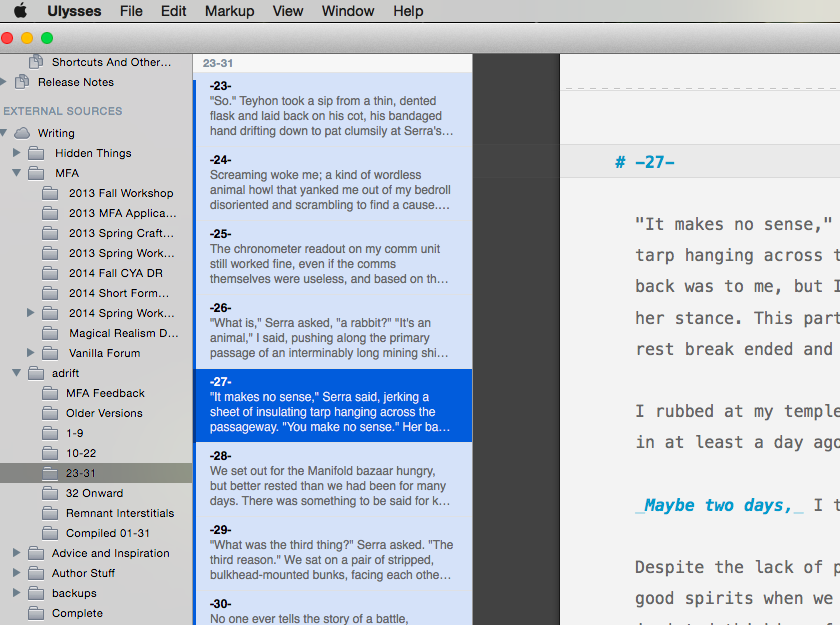
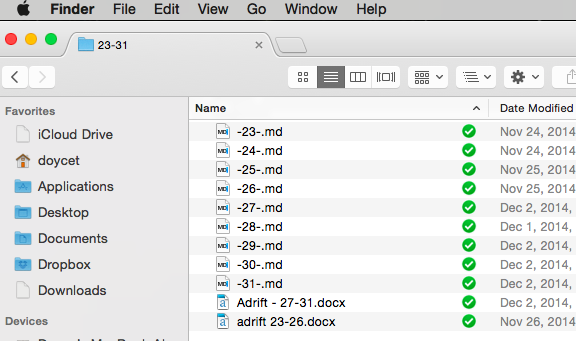
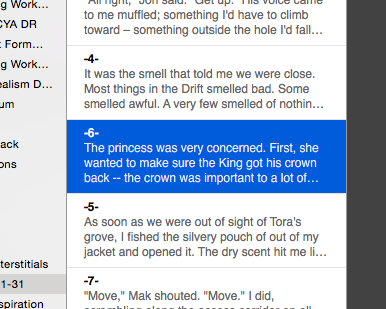
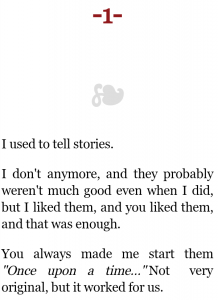
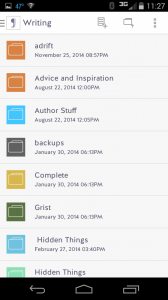
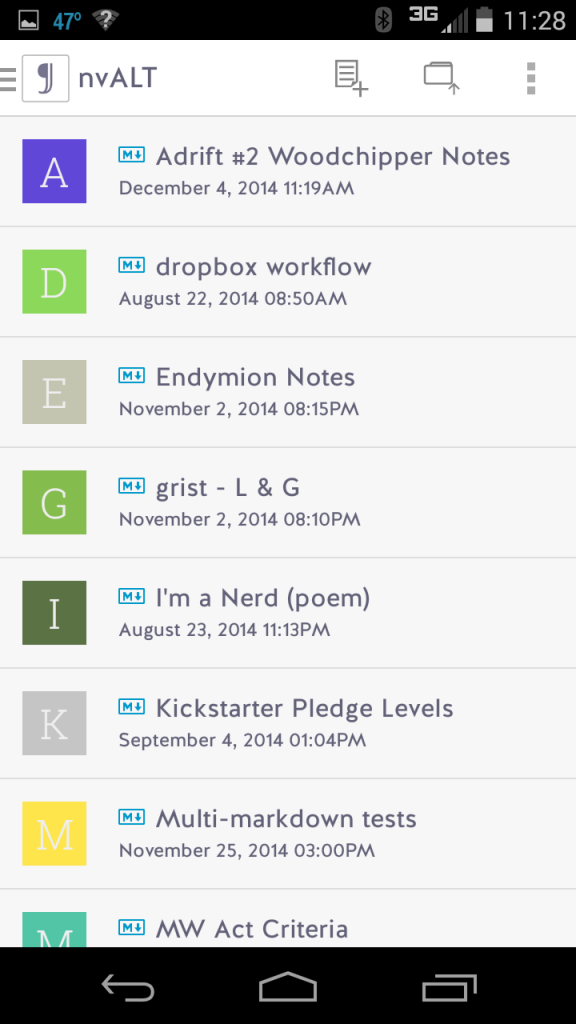
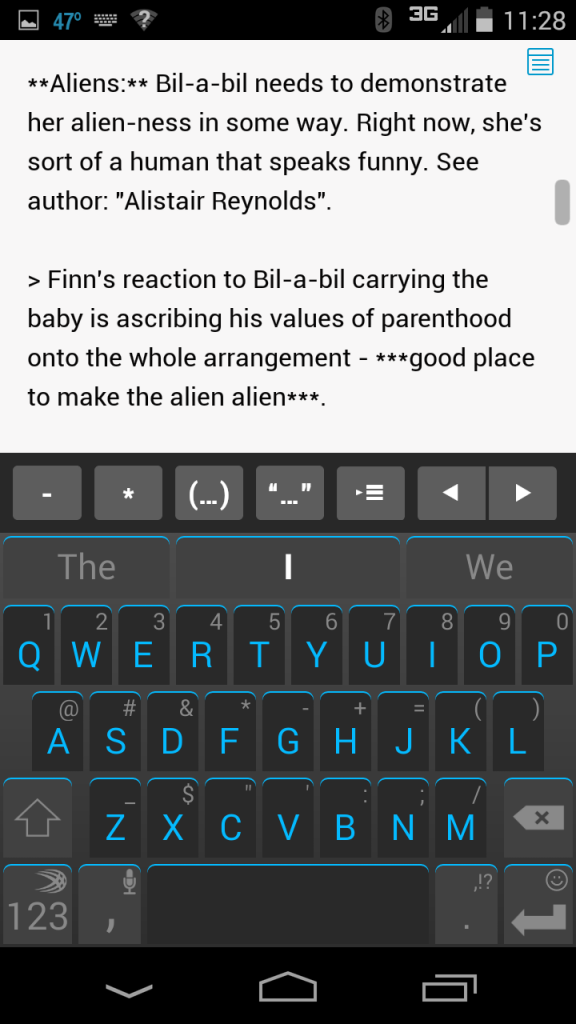
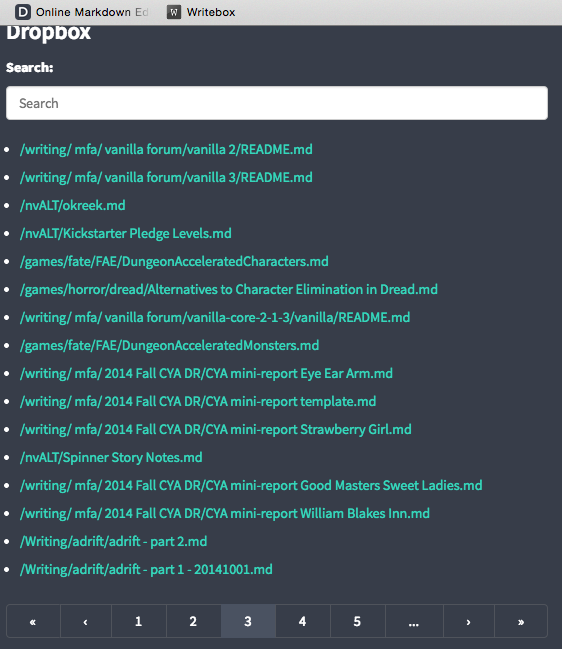
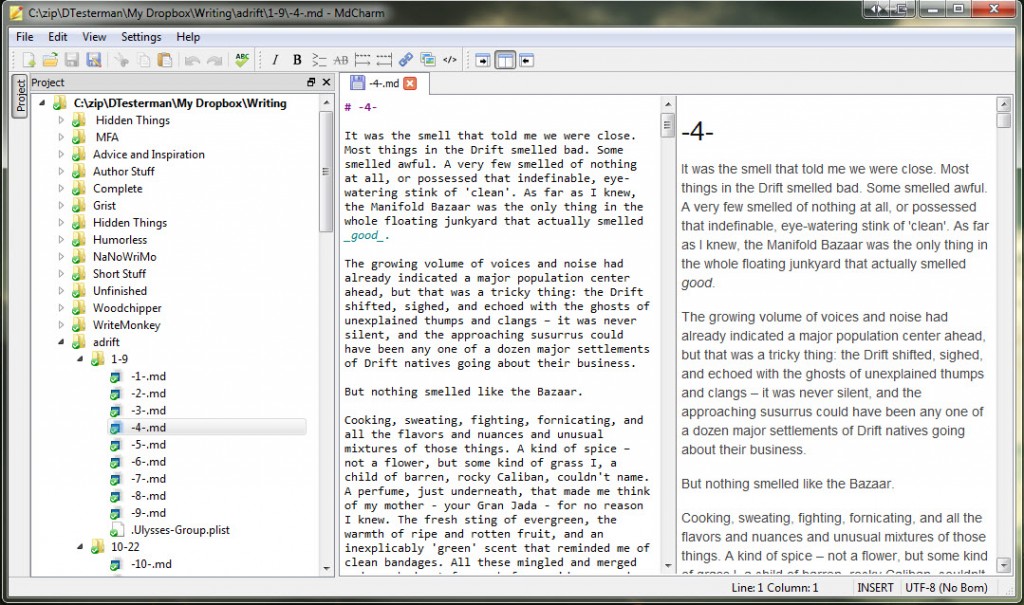
 Writing: Action Scenes
Writing: Action Scenes